Choosing the best video editing software is critical for producing a professional-looking video. The best video editing software can help you achieve your goals, from simple editing to special effects, transitions, and color correction.
In this guide, I ranked and reviewed the 7+ best video editing software, as well as my top recommendations, so you can choose the best one for you.
Video editing is an important part of the content creation process because it allows creators to optimize and improve their work. Having access to the best video editing software can make a significant difference in the quality of your work, whether you’re a professional filmmaker or a casual content creator. This article will go over the best video editing software on the market, taking into account the various needs and preferences of different users.
In this comprehensive guide, I include the best video editing software to use this year when it comes to:
- The best for PC.
- The best for Mac.
- The best free video editors.
- The best AI video editors.
- The best video editor when screen recording.
- The video editors to use.
- The best for high-quality film production.
- The best for small businesses.
- The best green screen software options.
- And many more.
Brief Overview:
- We’ll explain the importance of video editing and why it’s a crucial aspect of the video production process.
- We’ll discuss the different types of video editing software available and the advantages and disadvantages of each type.
- We’ll provide you with a list of factors to consider when choosing the best video editing software, such as compatibility, user-friendliness, features, and cost.
- We’ll present you with our top picks for best video editing software, giving you a brief overview of each program’s features, capabilities, and pricing.
- We’ll provide you with a comparison chart to help you compare the different programs and make an informed decision.
- We’ll conclude the article with a summary of our recommendations and some final thoughts on the importance of choosing the right video editing software.
What is the Best Video Editing Software?

Many factors must be considered when selecting the best video editing software.
Consider your computer, file transfers (inputs), editing features such as filters, transitions, video and audio settings, and video file rendering (outputs).
Types of Video Editing Software
When it comes to video editing software, there are generally two main types: basic and professional. Understanding the differences between these two types is crucial to selecting the right software for your needs. Let’s take a closer look at each type:
Basic Video Editing Software
- Also known as “consumer” or “entry-level” video editing software.
- Typically used by beginners, hobbyists, or those with limited video editing needs.
- Usually less expensive than professional video editing software.
- Examples of basic video editing software include iMovie (for Mac), Movie Maker (for Windows), and ShotCut (for Linux).
Advantages of Basic Video Editing Software:
- Easy to learn and use.
- Often comes pre-installed on your computer or available for free download.
- Requires less powerful hardware and system requirements.
- Best suited for simple video editing tasks like trimming clips, adding titles, and applying basic effects.
Disadvantages of Basic Video Editing Software:
- Limited features and capabilities compared to professional software.
- Lack of advanced tools and options for color grading, audio editing, and visual effects.
- May produce lower-quality output compared to professional software.
Professional Video Editing Software
- Also known as “prosumer” or “high-end” video editing software.
- Typically used by professionals or those with extensive video editing needs.
- Often more expensive than basic video editing software.
- Examples of professional video editing software include Adobe Premiere Pro, Final Cut Pro X, and DaVinci Resolve.
Advantages of Professional Video Editing Software:
- Offers a wide range of advanced features and capabilities.
- Allows for more precise control over editing and post-production processes.
- Offers more options for color grading, audio editing, and visual effects.
- Produces high-quality output suitable for commercial use.
Disadvantages of Professional Video Editing Software:
- The steep learning curve for beginners.
- Requires more powerful hardware and system requirements.
- Higher cost compared to basic video editing software.
When choosing between basic and professional video editing software, it’s important to consider your specific needs and level of experience. If you’re a beginner or only need to perform simple video editing tasks, basic video editing software may be the best choice for you. However, if you’re a professional or need to perform complex post-production tasks, investing in professional and best video editing software may be worth the cost.
Factors to Consider When Choosing Best Video Editing Software

Choosing the best video editing software involves considering several important factors. Here are the key factors you should keep in mind when evaluating different options:
Compatibility with Your Computer’s Operating System
- Before you start looking for the best video editing software, make sure it’s compatible with your computer’s operating system (e.g., Windows, Mac, or Linux).
- Some of the best video editing software may only work on specific versions of an operating system or may require certain hardware specifications.
- It’s important to check the software’s system requirements before making a purchase or downloading a free trial.
User-Friendliness and Ease of Use
- Video editing software can be complex and challenging to use, particularly for beginners.
- Consider the software’s user interface and ease of use when evaluating your options.
- Look for software that offers intuitive and user-friendly features and tools.
- Read reviews and watch video tutorials to get a sense of the software’s ease of use.
Available Features and Capabilities
- The features and capabilities of best video editing software can vary significantly, depending on the type and brand.
- Consider the specific features you need for your projects, such as color correction, audio editing, or visual effects.
- Look for software that offers the necessary tools and features to achieve your editing goals.
- Some software may offer additional features, such as collaboration tools, motion graphics, or 360-degree video editing.
Price
- Best Video editing software can range from free to several hundred dollars, depending on the brand and features.
- Consider your budget when evaluating different options.
- Keep in mind that some free software may come with limitations or watermarks, while more expensive software may offer additional features and support.
- Evaluate the software’s cost in relation to the specific features and capabilities you need.
By considering these factors when choosing video editing software, you’ll be able to make a more informed decision and select the right software for your needs.
Top 7+ Best Video Editing Software Programs:

When it comes to best video editing software, there are many options available on the market. Here’s a brief overview of some of the top programs, along with their features, capabilities, and pricing.
My Top 7 Picks:
1. Adobe Premiere Pro CC.
Best Video Editing Software for Windows.
Adobe Premiere Pro CC is the most popular video editing app in the Adobe Creative Cloud.
It includes well-integrated workflows for editing video without leaving your timelines.
This software saves time thanks to Adobe Sensei technology, which provides a variety of automated tools.
You can use Premiere Pro CC to work with the most recent video formats. Video footage can be edited in ultra, high-end 8k, and virtual reality. Premiere Pro CC content is appropriately optimized for any screen size.
Features:
- Advanced editing tools, audio and color controls, VR editing capabilities, and support for a wide range of file formats.
- This software works with other popular Adobe CC products such as Adobe Stock, Audition, and After Effects. As a result, you can download a motion graphics template from Adobe Stock or After Effects without leaving the Premiere Pro interface.
- One distinguishing feature is its end-to-end VR 180 capabilities.
- You can create the most immersive videos here and: Deploy VR 180 support to improve your effects and format.
Use the Google VR180 format to publish your content on YouTube, Vimeo, or other platforms. - Color grading and color correction are also powerful features.
- Curve adjustments become more accurate and precise with Lumetri Color tools, and chroma key options remove backgrounds for green screen videos.
Premiere Pro CC is also very good at audio editing.
- You can easily add effects like reverb, flangers, compression, amplification, and stereo balance using the Essential Sound Panel’s innovative sliders. You can also take your audio to professional levels with Adobe Audition’s native functionality. Finally, Premiere Pro CC provides you with everything you need to create a professional video.
- As a beginner, you’ll appreciate its simple interface, drag-and-drop tools, and companion mobile app.
- The video or audio track can then be changed using the editing tools.
- The interface is simple and easy to use, making it simple to get started with video editing.
PRICING:
- Subscription-based, starting at $20.99/month for individuals or $33.99/month for teams.

Adobe Premiere Pro CC costs $20.99 per month.
PROS:
- Professional-level editing features, seamless integration with other Adobe programs, and regular updates and support.
- One of the things I like best about Adobe Premiere Pro CC is the consistency of shortcuts and layout across Adobe Creative Cloud applications.
- You can easily duplicate, copy, and paste the content into your project with a few keystrokes, saving you a lot of time editing video.
CONS:
- Can be expensive for some users, and may have a steep learning curve for beginners.
- The interface is less convenient than in other Adobe Creative Cloud applications.
2. Final Cut Pro X.
Best Video Editing Software for Mac.
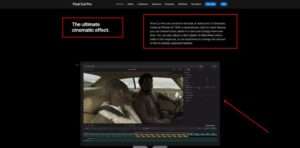
Apple’s widely known Final Cut Pro X is a high-end video editing package that perfectly combines professional video features with a consumer-friendly learning curve.
It’s more popular than ever, with over 2 million users and a price drop from $999 to $99 on Amazon. If you own a Mac, this is one of the best deals available today.
The interface employs a three-pane view with a trackless, Magnetic Timeline, making it ideal for dual monitor use.
Clips in the library can be imported and organized as Roles, which can be assets such as video, music, titles, voiceovers, effects, and more.
After you’ve finished creating your video, you can use their 149 video effects, 109 audio effects, 183 title animation templates, and 100 transitions.
These transitions are simple to implement using keyboard shortcuts, which can save time when using custom keyboard combos.
Features:
- Intuitive user interface, advanced color grading tools, support for 360-degree video, and multi-cam editing capabilities.
- Final Cut Pro X includes native support for MacBook Pro Touch Bar Editing, which allows you to use touch controls for timeline scrubbing and text customization.
- With its 3D capabilities, text editing is also exciting. You can add 3D templates, textures like plastic and concrete, and lighting effects from any angle on the screen.
- Multi-cam editing, unlimited video tracks, chroma-keying, format support with many exporting options such as 4k and 360 videos, and super-fast performance, even on older MacBooks, are some of the other great features.
- Final Cut Pro X is the best choice for Mac users who value power, advanced features, ease of use, and speed.
PRICING:

- One-time payment of $299.99 for the software.
- You can test this software to see if it is the best option for you. It costs $299.99 after a 90-day free trial.
PROS:
- User-friendly interface, fast and efficient rendering, and strong color grading capabilities.
- Everything is produced in the background so you can continue working.
CONS:
- Only available on Mac computers, limited support for external hardware, and a lack of backward compatibility with older versions.
- With so many options available, it’s easy to become disoriented and overwhelmed. Depending on your experience, this can be both a pro and a con.
3. Adobe Premiere Elements.
Best Video Editing Software for Beginners.
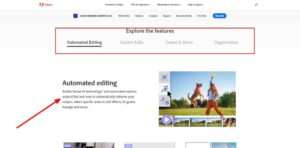
Adobe Premiere Elements is one of the best video editing software for beginners in terms of versatility.
Premiere Elements includes a wide range of useful features such as hundreds of transition effects, improved face detection, haze removal, focus adjustment, and much more.
Live search is also available, a guided video editing interface, video collages, and touch-based editing.
Adobe Premiere Elements is inconsistent with 360-degree video and other cutting-edge features such as multi-cam editing.
All of this is understandable given the scope of its capabilities.
Features:
You can create your videos with Adobe Premiere Elements in three different modes: Quick, Guided, and Expert.
With quick mode, you can choose your preferred media for your video and the program will arrange it on the timeline for you.
It automates aspects of your video such as automatic motion tracking, video stabilization (great for GoPro cameras), and intelligent toning.
As the name implies, guided mode is more assisted.
The software teaches you about its features and functionalities as you use it, and you learn about each component of the interface and how it works as you go.
Finally, Expert mode is designed for more experienced users, and you have complete control over everything.
While Adobe Premiere Elements isn’t as advanced as some of the other tools on this list (and certainly isn’t the fastest), it’s an excellent beginner-level app.
PRICING:
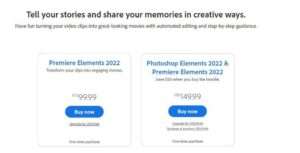
Premiere Elements Version 2022 costs only $99.99, or you can get it bundled with Photoshop Elements for $149.99.
Overall, it’s an excellent tool for Mac and Windows 10 PC’s.
PROS:
- Adobe Premiere Elements is the ideal software for anyone who wants to make a hobby out of editing videos because it is very simple and straightforward(easy-to-understand) and includes all of the necessary tools.
- You can take things to the next level with advanced features.
CONS:
- Although appropriate for basic video editing, it lacks some features found in more expensive video editing software.
- When compared to other video editing software, it is limited to a few tracks.
4. Coral VideoStudio Pro.
Best Independent Video Editing Software.
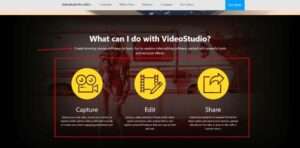
Corel VideoStudio Pro is the best-video-editing-software-for Pro video editors, that allows you to create storyboards and timelines.
The software converts images into movies and includes creative effects, project templates, title presets, transitions, 1500+ filters, and other features.
Its slideshow maker also allows you to make movies and slideshows with a variety of template options – all you have to do is add your media.
You can also use multiple tracks to combine photos, videos, and audio.
Features:
- Sub-products such as Corel Painter and PaintShop Pro can assist you in creating customized animated overlays, static graphics, and live paintings.
- The Multi-Cam Capture Lite feature allows you to record your screen and webcam at the same time and create videos.
- The video editing software also includes all necessary editing tools for cropping, trimming, and splitting video directly on the timeline.
- You can also adjust the aspect ratio and rotate or change the video to your liking.
- You can also use the lens correction feature to remove fisheye distortion and color-correct clips to adjust the temperature.
- Color correction also helps you bring out the colors in your videos by adjusting auto-tune, saturation, and other settings.
- You could also add subtitles to your videos, record voiceovers, fade and layer audio with audio ducking, and perform a variety of other stuff.
- The software is compatible with both Intel and Nvidia processors and graphics cards.
- This feature speeds up rendering in all of the most popular file formats.
Other StandAlone Features Includes:
- Drag and Drop Video Editing
- Designed for 4k Display
- Multi-Cam Editing
- 360-degree video editing
- Color and Lens correction
- Stop motion animation
- Green Screen
- Split-Screen Video
- Pan and Zoom
- Record Voiceovers and Add Captions
- Create Custom motion paths graphics, overlays, shapes, and more
- NewBlueFX, Boris X, have released new textures, gradients, and templates.
PRICING:
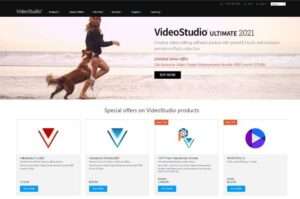
The VideoStudio Pro is available for $79.99. You will also receive a 30-day money-back guarantee.
PROS:
- Optimized 4K screen option for quick access of what you’re editing, as well as an integrated media library for quickly finding your footage and photos.
- Menus are easier to access, and the drop-down feature makes it simple to find the tools you require.
CONS:
- Some tools took a long time to load and process, which can be frustrating when you need to get something done quickly.
- When other small processes run in the background, it frequently hangs.
5. EaseUs Video Editor.
Simplest Video Editing Software for Windows.

EaseUS has been in business since 2004 and is well-known for its data recovery software.
More than 72 million people have downloaded the software.
They recently developed a new video editor that is quickly gaining popularity due to its simplicity, ease of use, and excellent features.
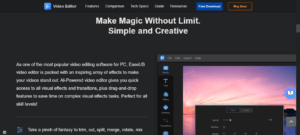
You can try out their video editor for free before purchasing the pro version for $17.97.
Their video editor includes a variety of basic timeline editing features such as cut, trim, split, merge, and rotate.
You can also apply video effects, use one of the 50 built-in transition effects, and change the speed of your clips to Slo-mo or accelerated speed.
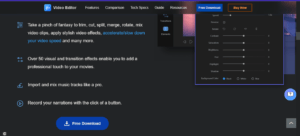
Their tool also makes audio editing simple. With a single click, you can narrate video clips and add any music file to your timeline.
Features:
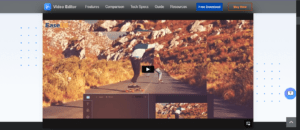
- The number of different effects and transitions available for your video is outstanding.
- Overall, the software is excellent, especially considering how simple it is to use these features.
- However, the most appealing aspect of this software is its simple interface and layout.
- Drag and drop your way to a beautiful video, then save it in any standard format.
PRICING:
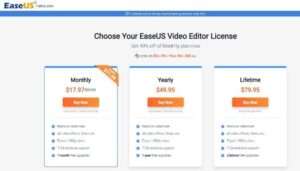
EaseUS is an excellent choice for video editing, with two subscription-based pricing plans (Monthly at $17.97 or Yearly at $49.95) and a lifetime plan at $79.95.
EaseUS Video Editor is a great option with over 530 million customers, free tech support, and a 30-day money-back guarantee. It’s a simple video editor for Windows that anyone can use at a low cost.
PROS:
- It has an easy-to-use user interface, making it ideal for beginners.
- The variety of transitions and effects available is phenomenal.
- You can use overlays to add branding or watermarks to your videos.
- The money-back guarantee for 30 days is another excellent feature.
CONS:
- When compared to other video editors, it is more expensive.
- Only Windows is supported; MacOS and Linux are not.
6. Movavi Video Editor.
Best Simple Video Editor for Mac OS X.
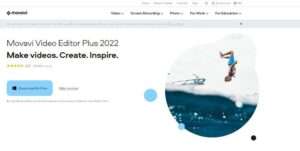
Movavi is a video editor for Mac that allows you to record, convert, enhance, and edit videos.
Movavi is one of the best video-editing-software for MAC users.
The video editor can assist you with any type of video, such as wedding videos, travel clips, birthday films, home movies, and so on.
Captions, filters, and animated transition effects can be added to your videos to make them more engaging.
Movavi also offers pre-made intros that you can incorporate into your videos.
You can further customize the intros depending on your needs.
Movavi Effects Store also allows you to select and purchase hundreds of transitions, stickers, video intros, backgrounds, titles, and other effects.

The video editor also allows you to crop and rotate your videos as you see fit. Furthermore, the ‘Chroma Key’ feature allows you to easily remove or change the background of your video clips.
You can now choose your own aspect ratios. The tool suggests the best aspect ratio for social media platforms such as YouTube, Instagram, and Facebook.
Features:
- It gives your videos a retro appearance (like a flashback from the 80s)
- Adding transitions
- Use the picture-in-picture option to display stories.
- Remove the shaking from your videos.
- Add Transitions between all segments.
- Assist you with trimming, cutting, and joining
- With the full Video Suite plan, you can also use Movavi’s screen recording and media file conversion tool.
PROS:
- It supports all of the major formats, including DivX Video (.divx), GPP (.3gp), 3GPP2 (.3g2), and others.
- It includes video editing tools such as stylization, pan and zoom, video stabilization, and more.
- Movavi also helps in audio synchronization.
- A single timeline can contain up to 99 tracks.
- The Plus edition allows for faster processing of 1080p and 4k videos.
- Use effects such as Chroma Key and Slo-Mo.
- Collection of stock videos and audios.
- Filter intensity can be altered.
- Watch clips frame by frame.
- Both Windows and Mac are supported.
- It also has tutorials, a knowledge base, and a learning portal.
PRICING:
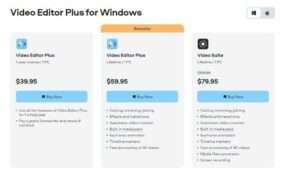
Movavi Video Editor is available in two versions: Video Editor and Video Editor Plus.
- Video Editor: $39.95
- Video Editor Plus: $59.95
- Video Suite: $79.95
You also get a free version of the tool for both editions to try out before purchasing it for more advanced features.
Furthermore, all plans include a 30-day money-back guarantee.
The Video Editor Plus edition includes extra features such as title keyframe animation, overlay video, stickers, and so on.
You can purchase the Video Suite in order to use additional sub-products such as Movavi Video Converter and Video Recorder.
7. DaVinci Resolve
Best Free Video Editing Software.
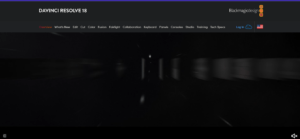
Davinci Resolve is a high-end professional video editing program that, while not the easiest to use, has a full-featured free version that appeals to both amateurs and professionals.
The node-based editing workflow provides the most control over effects, and the software includes keyframing, color grading, and audio tools.
It renders video projects at category-leading speeds (as long as you choose hardware GPU encoding), and the company also manufactures cameras, consoles, and other hardware that integrates seamlessly with the software.
Features:
- Advanced color grading tools, support for high dynamic range (HDR) video, and audio post-production capabilities.
- It is one of best free video-editing-software for beginners.
Pricing:
- Free basic version is available, with paid Studio version starting at $295.
Pros:
- Professional-level color grading tools, robust audio editing capabilities, and integration with Blackmagic hardware.
- Plenty of editing tools available, for precise control.
- Interface is simple and well-designed.
- Motion graphics and audio-editing are included.
- Quick rendering performance.
Cons:
- Can be resource-intensive for some computers, may have a steep learning curve for beginners, and some advanced features may require paid Studio version.
- It requires a large amount of system resources.
What is Video Editing Software?

Video editing software allows you to create movies and short films by modifying, editing, and manipulating video files in a timeline format.
Video editors aid in the correction of video frames as well as the addition of text, images, colors, filters, and other effects.
Your video can also include audio clips, speech, text, captions, and background music.
Other key features include:
- Arrange different clips and frames in a video in different ways to improve flow.
- Adding special effects and filters to improve video quality.
- Assisting you in trimming sections of your video.
- Add background music to your video clips.
What Qualities Should Video Editing Software Have?
Here are a few key points to consider before deciding on video editing software.
- Speed Control – You should be able to adjust the speed of your video. As a result, choose a video editing platform that adjusts the playback speed of your video.
- File Formats and Support – It should be capable of reading and writing major video, image, and audio formats such as MP4, MP3, jpg, WAV, and others.
- Clip Editing Should Be Simple – It should be possible to resize, scale, snap, or trim your clip with a few simple clicks. The software should also allow you to edit clips from various locations, X or Y axis, and other features.
- Real-Time Previews – To get a better idea of your work, you should be able to see the edited clip in real-time.
- Timeline Editors – A feature-rich timeline is required to complete an excellent video editing project. Look for features such as drag and drop, preset animations, zoom in and out, clip resizing, alignment, snapping, slicing, and so on.
- Smooth Video Transitions Effects – Video transitions can help you flawlessly and spontaneously join two clips. For unique video editing, look for a video editing tool with a variety of transition effects.
- Custom Graphics – For different video requirements, your video editing software should provide multiple title options, fonts, colors, and transitions.
- Audio Editing – Audio editing features such as waveform display on the timeline and waveform rendering as part of the video are also useful. You should also be able to separate the audio from a video clip and adjust the audio channels separately using the software.
Make sure to consider all of these elements before deciding on the best video editing software.
Q: Which software is best for video editing?
A: There are several software options available for video editing, but the best video editing software often depends on your specific needs and preferences. Some of the most popular options include Adobe Premiere Pro, Coral VideoStudio, Final Cut Pro, and DaVinci Resolve.
Q: Best video editing software for beginners?
A: If you’re a beginner looking for the best video editing software, you might want to try out some of these options:
- iMovie (for Mac users)
- Windows Movie Maker (for Windows users)
- Shotcut (free for Mac, Windows, and Linux)
- Lightworks (free and paid versions available)
- Filmora (user-friendly and affordable)
Q: Is it easy to edit videos?
A: The ease of video editing often depends on the software you’re using and your level of experience. However, some video editing software options offer more user-friendly interfaces and features that can make the editing process easier.
Q: Best video editing software for Windows 11?
A: Windows 11 is a new operating system, so it’s important to ensure that the video editing software you choose is compatible with it. Here are some options that are compatible with Windows 11:
- Adobe Premiere Pro CC
- Final Cut Pro X (for Mac users)
- DaVinci Resolve
- Filmora
Q: Free video editing software for PC?
A: If you’re looking for free video editing software for your PC, here are some options to consider:
- ShotCut
- OpenShot
- Blender (also a 3D animation tool)
- VSDC Free Video Editor
- Lightworks (free and paid versions available)
Q: Best video editing software for Mac?
A: If you’re a Mac user looking for the best video editing software, here are some options to consider:
- Final Cut Pro X
- iMovie (free for Mac users)
- Adobe Premiere Pro
- DaVinci Resolve
- Filmora
Wrap-up:
As can be seen, there are numerous factors to consider when selecting video editing software. Before making a choice, consider your computer’s operating system, your level of experience with video editing, and the features and capabilities you require.
We’ve provided a brief overview of some of the best video editing software programs available to get you started. Each program has advantages and disadvantages, so you should carefully consider which will work best for you.
We have provided you with the best video editing software for creating video magic.
If you’re looking for the best all-around video editor, I recommend Adobe Premiere Pro CC.
Final Cut Pro X is the best option for Mac users.
If you’re a beginner looking for a low-cost option with a lot of features, Adobe Premiere Elements is the best video editing software for YouTube beginners.
Finally, you can use iMovie, which is the best free video editing software for Mac.
Looking for more AI help with your creative projects? Check out these additional useful articles:
- 13 Best YouTube To MP3 Converters of 2023: The Ultimate Soundtrack Snatchers!
- Best Online Courses Platforms: Create & Sell Courses Easily (2023).
- Best AI Photo Editing Software: Transform Your Images With Ease (2023).
- Best Ecommerce Platforms of 2023: Dominate The Online Market Like A Pro!
- Best AI Website Builders For Creating Professional Websites Quickly In 2023.
- Best Web Hosting Services of 2023.
- Best Landing Page Builders for 2023.
- Best SEO Tools to Rank Your Website in 2023.
- 9+ Best AI Video Editing Software Of 2023 (Ranked & Reviewed)
- 7+ Best AI Copywriting Tools for Beginners in 2023 (Ranked & Reviewed).


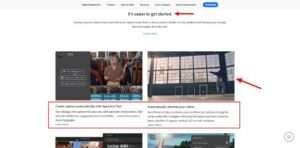
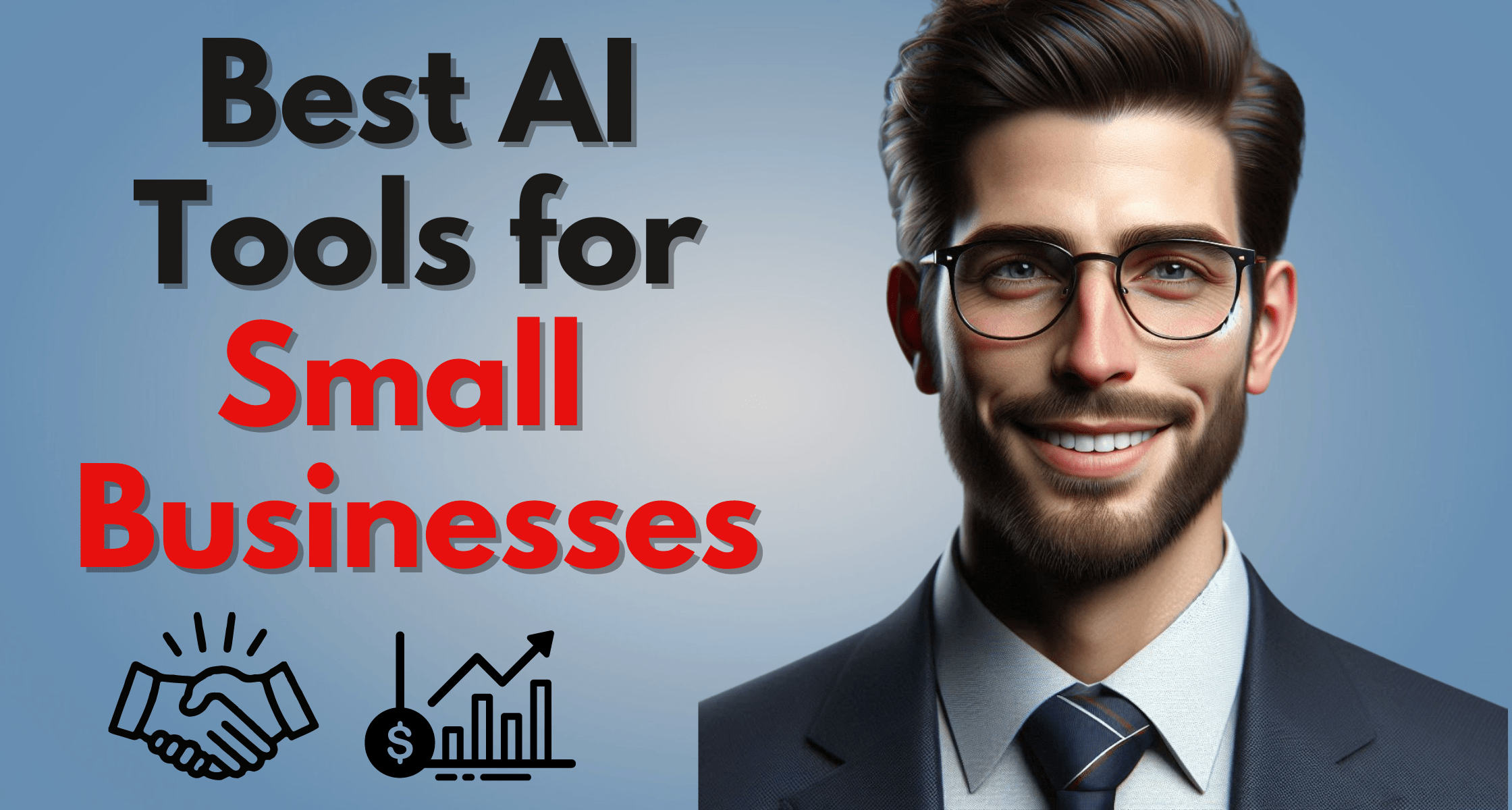
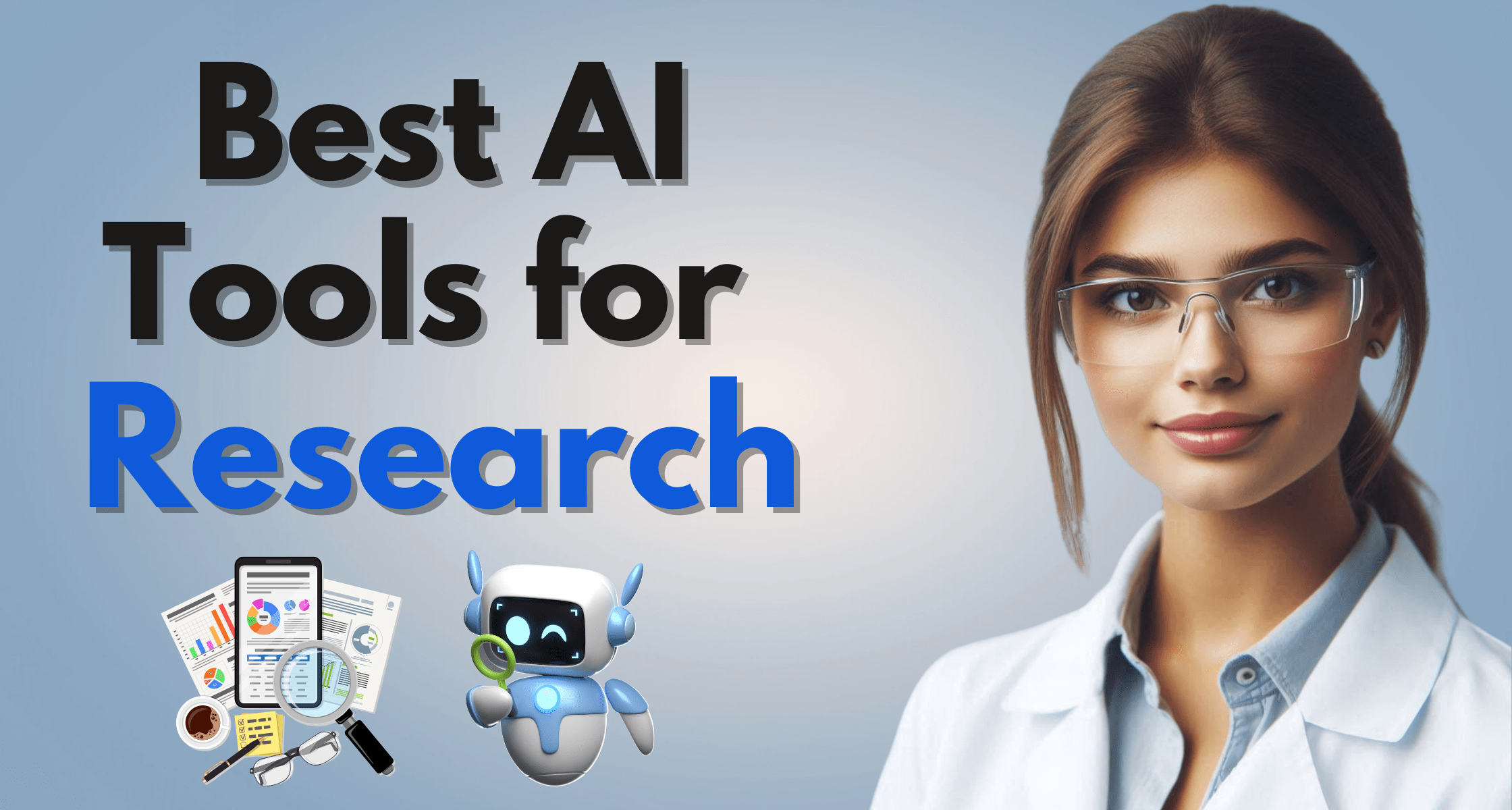
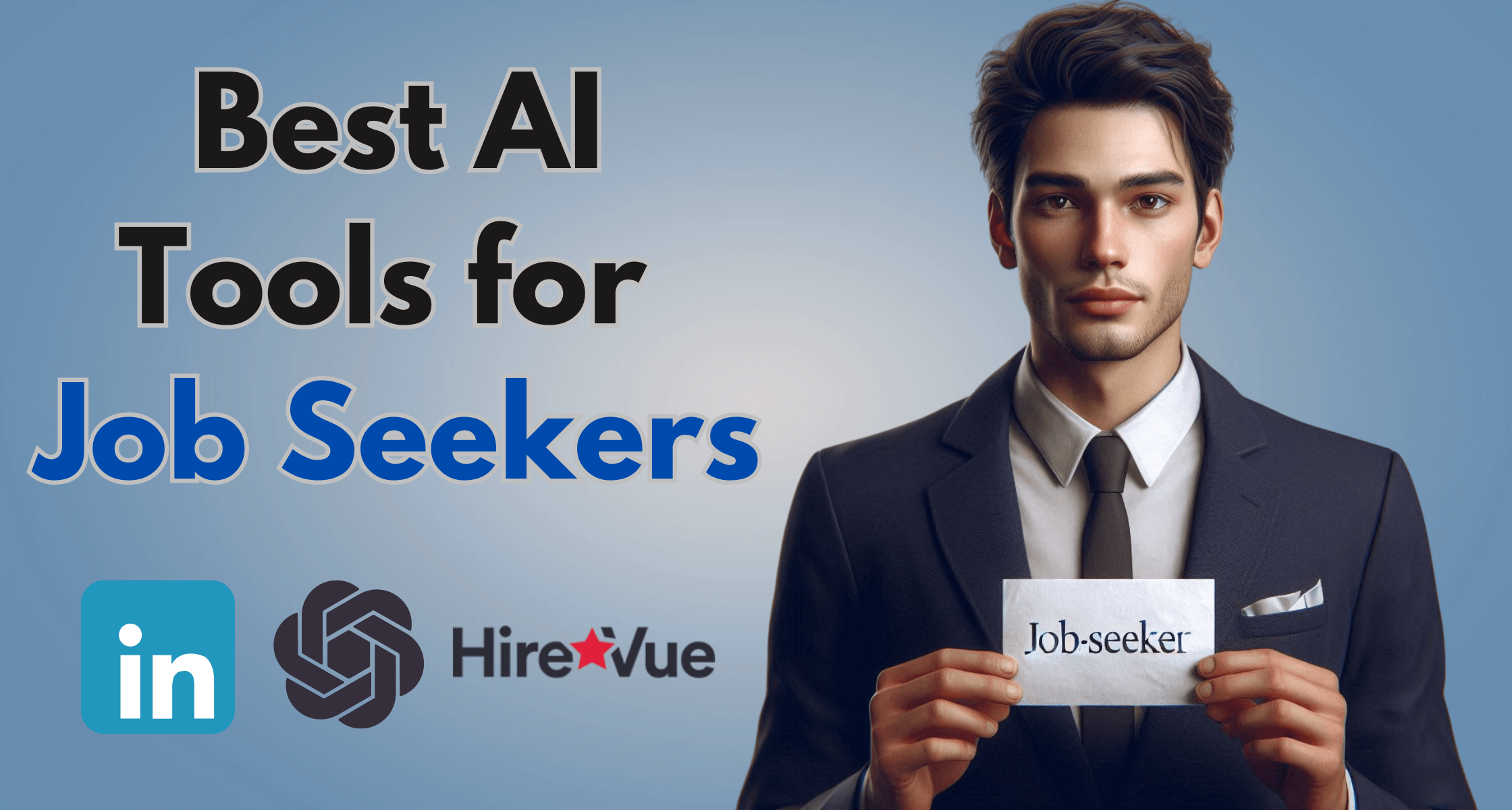
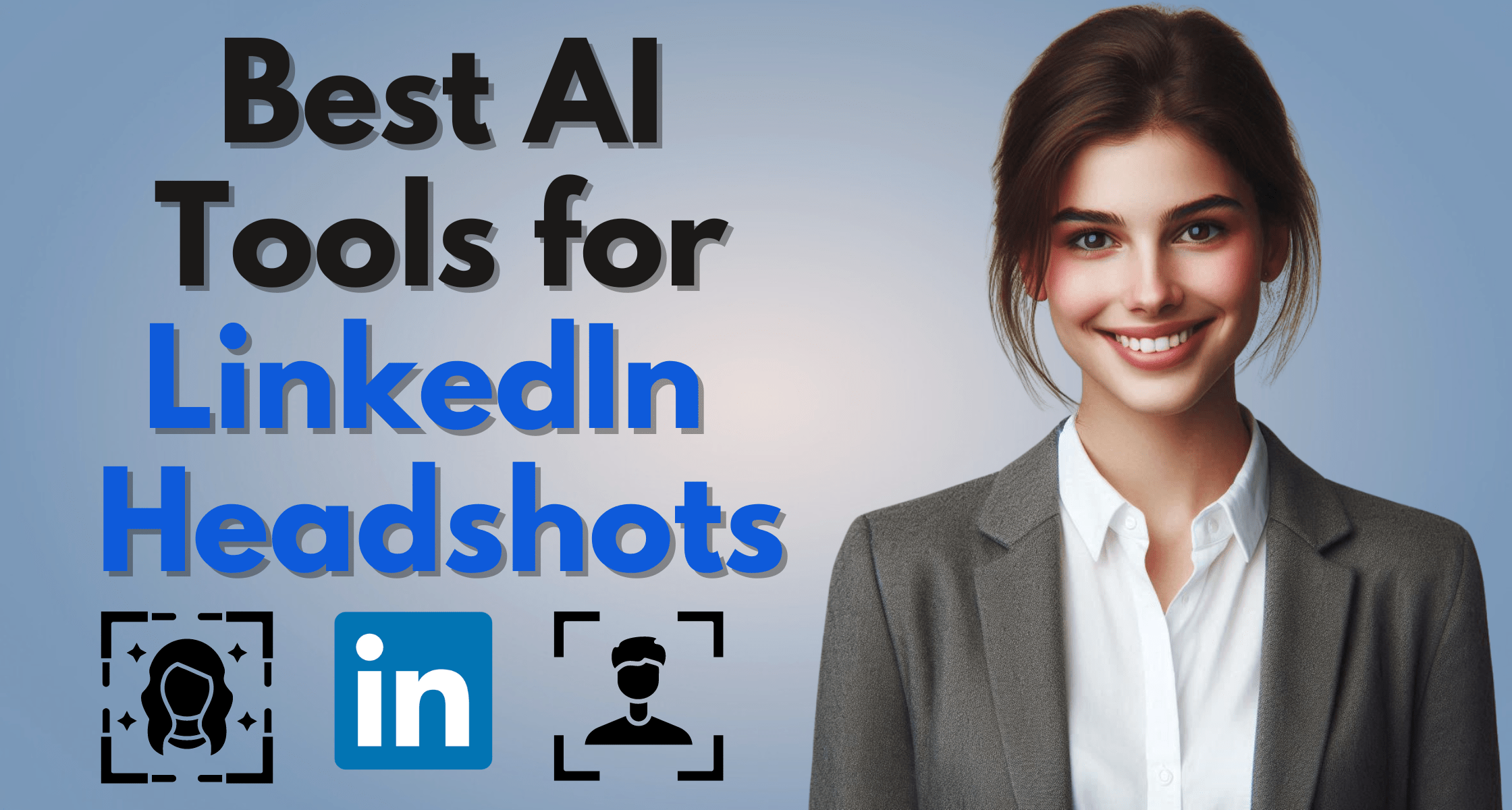
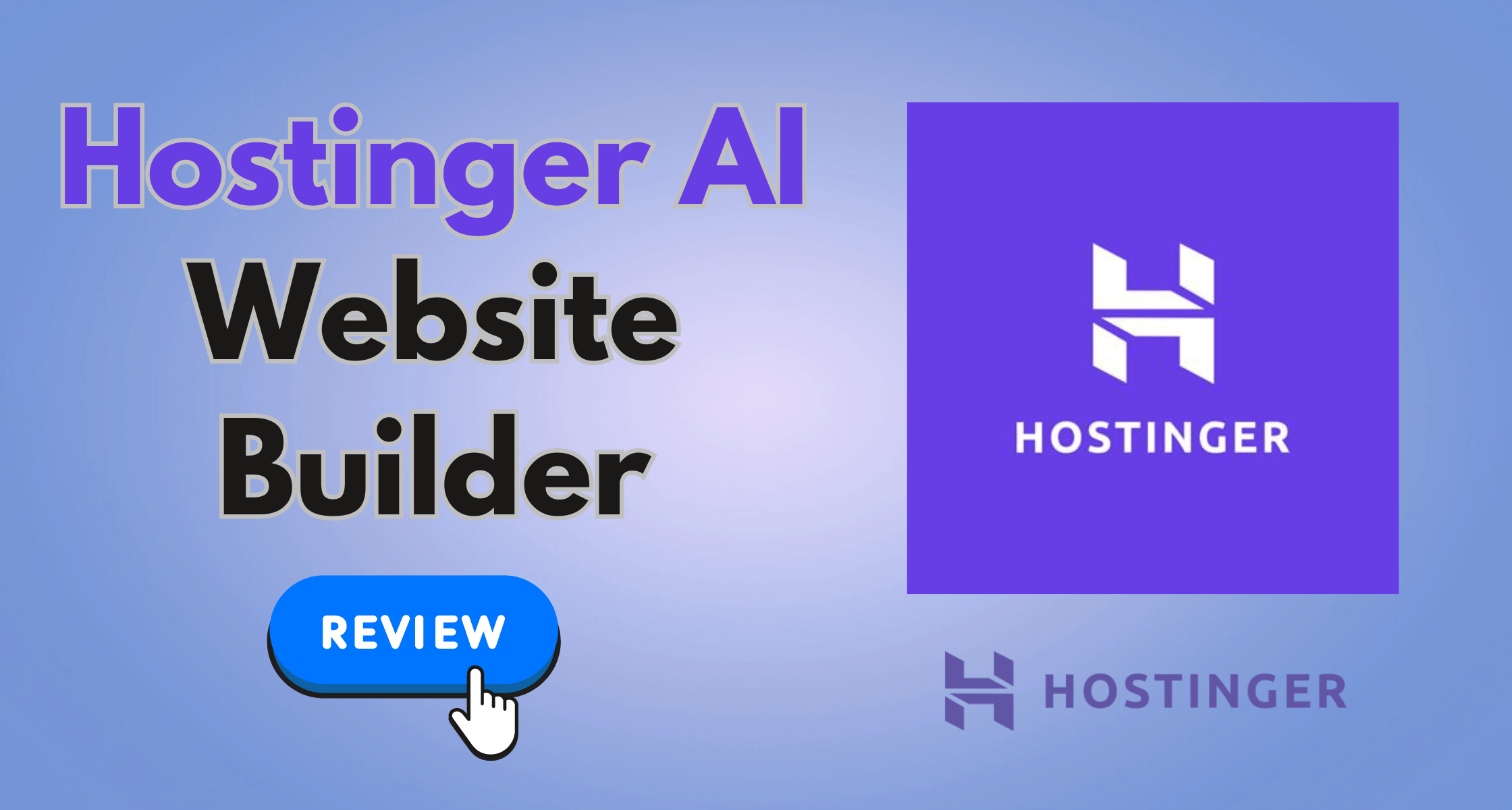
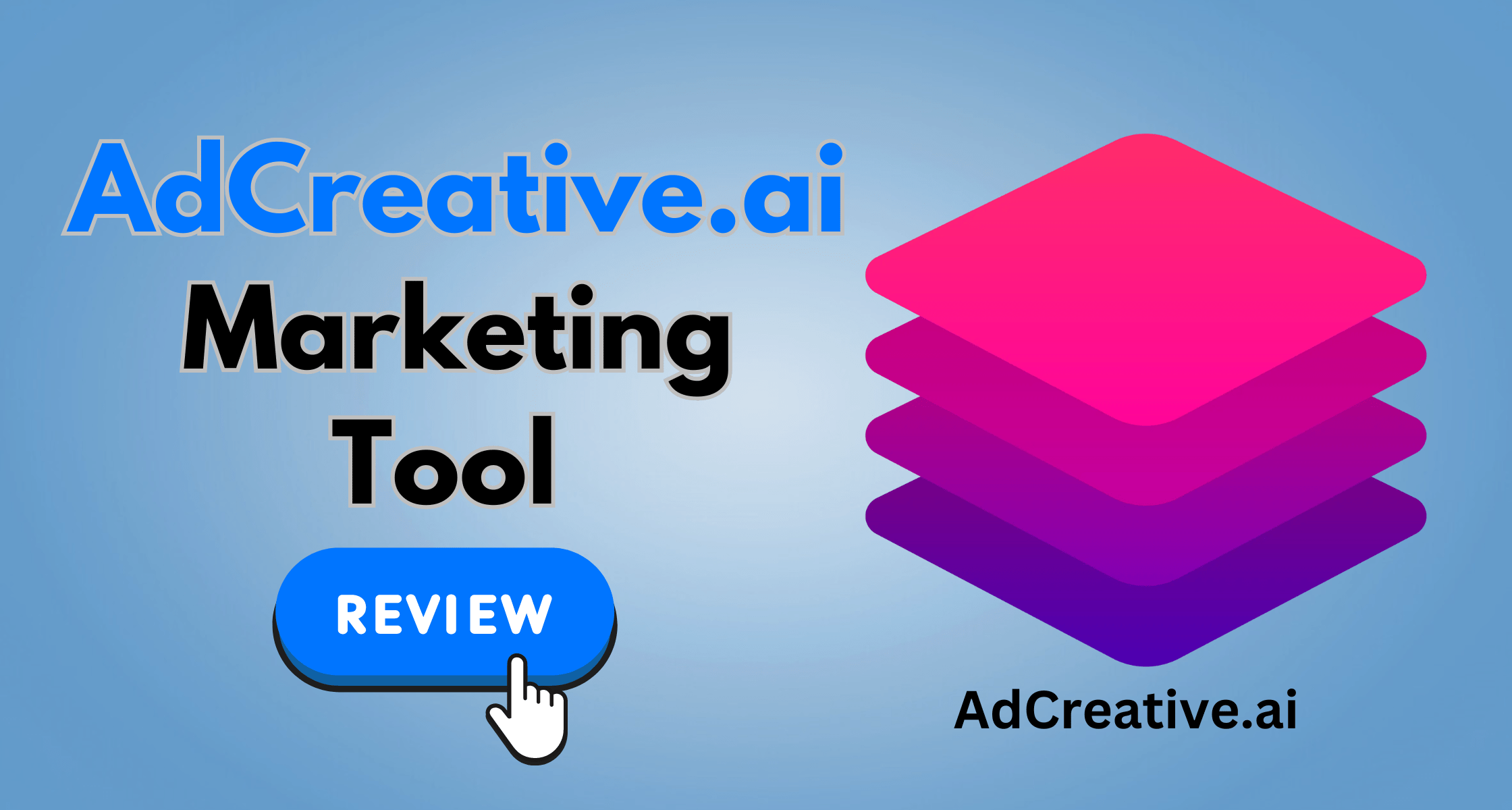
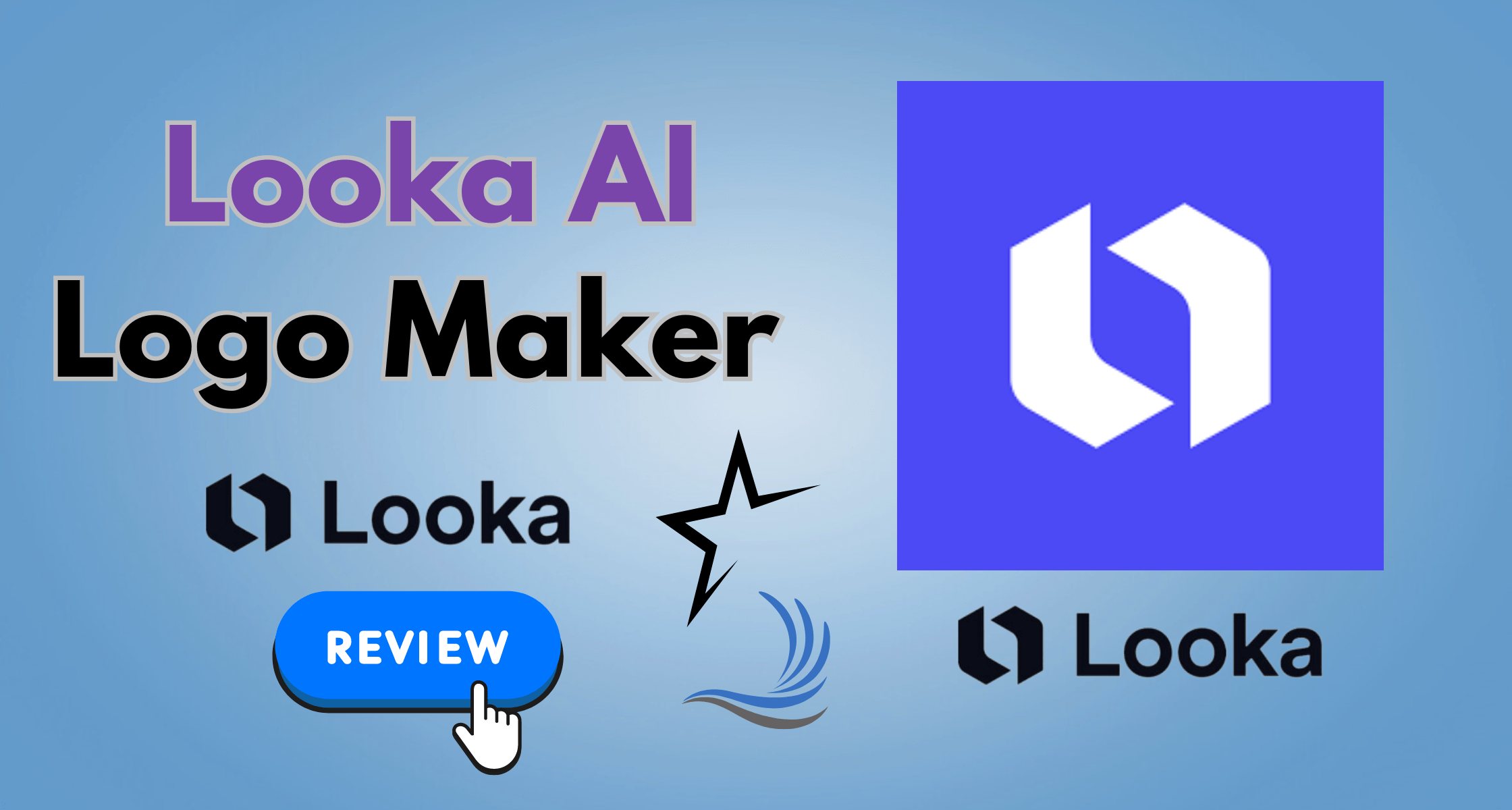

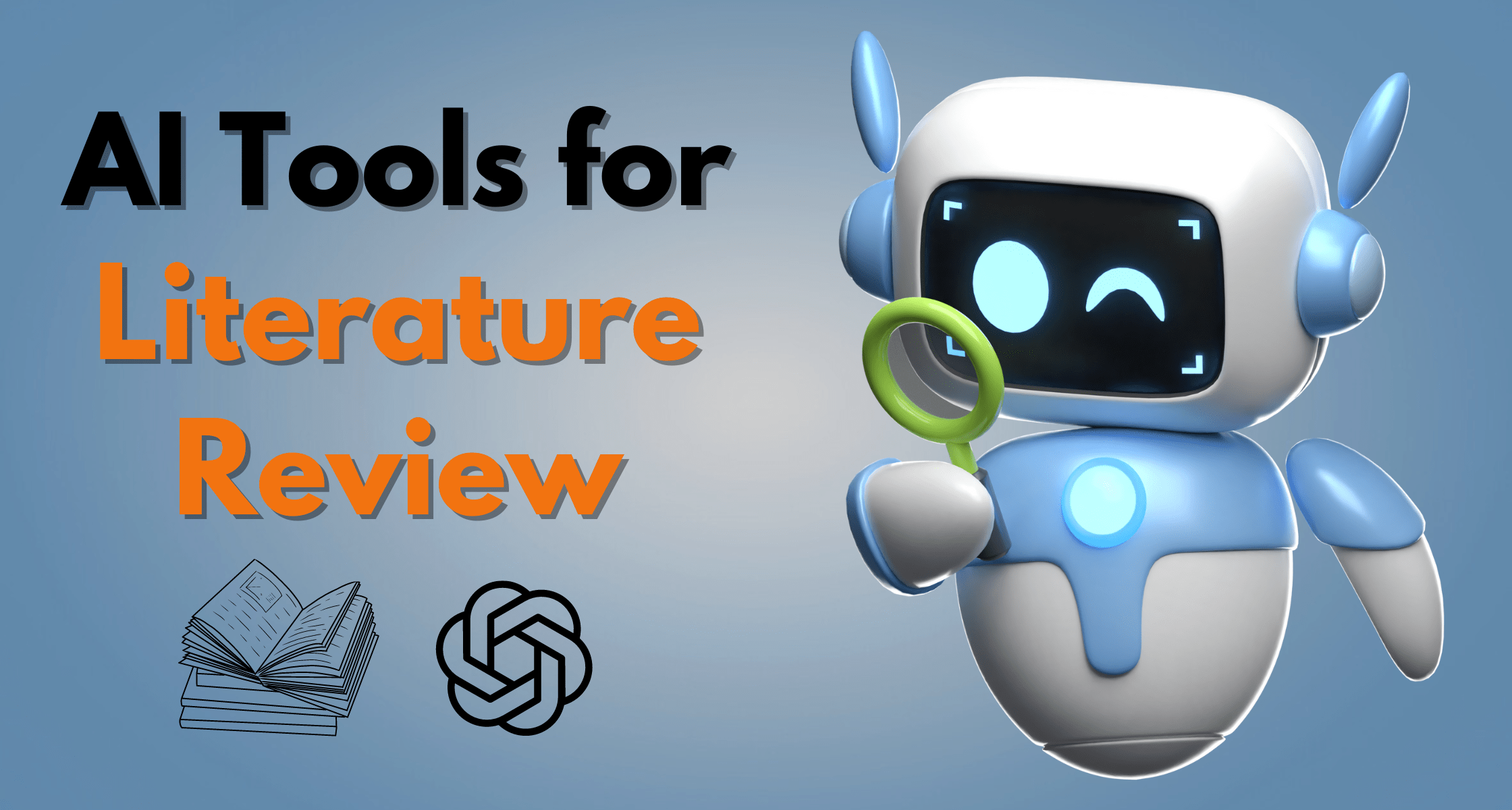
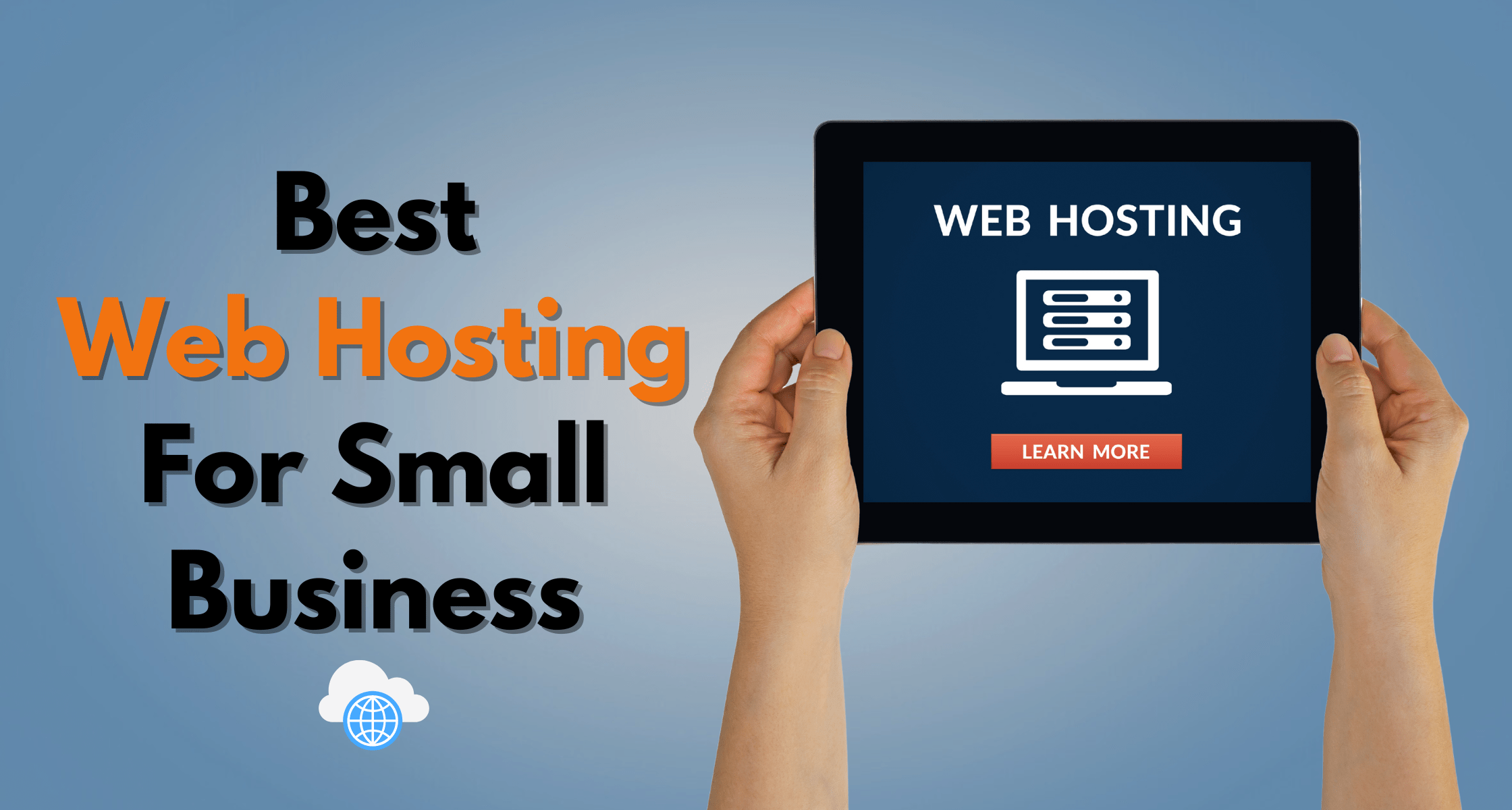
[…] Best Video Editing Software […]
[…] Best Video Editing Software […]
[…] Best Video Editing Software […]
[…] Video Editing Software […]
[…] Video Editing Software […]
[…] Video Editing Software […]
[…] Video Editing Software […]
[…] Video Editing Software […]
[…] Video Editing Software […]
[…] Video Editing Software […]
[…] Video Editing Software […]
[…] Video Editing Software […]
[…] Video Editing Software […]
[…] Video Editing Software […]
[…] Video Editing Software […]
[…] Video Editing Software […]
[…] Video Editing Software […]
[…] Video Editing Software […]
[…] Video Editing Software […]